Press the PrtSc key, and SuperClip pops up, displaying a captured image of the screen. Save it to disk in any of 7 formats, or print it to any size and position on the page. The \"Auto save\" and \"Auto print\" options automate the process, while SuperClip operates in the background, so all you need to do is press the PrtSc key or any user-defined hot-key combination.
SuperClip has many features. Here is a partial list.
Capture the cursor within the image. Capture the active window. Crop a rectangular area within the image. Convert to grayscale. Capture 24-bit TrueColor or 16-bit HighColor images to GIF files with an optimized palette. Select any color to be transparent in GIF files. Interlace GIF, JPG, or PNG files. Flip the image horizontally or vertically. Convert clipboard text to an image.
You can capture the screen at any time, even without SuperClip running, by pressing the PrtSc key. Then, when you launch SuperClip, it will display the captured screen.
SuperClip can also capture images from DOS programs running in full-screen mode. Text-mode screens can be captured by pressing the PrtSc key. For graphical-mode DOS programs, the included utility DOSclip can capture as many as 256 screens for later sequential retrieval by SuperClip running in Windows.
SuperClip is a user-friendly program that is designed to make your work easier.
SuperClip 5.26 was released by AndroSoft on Sunday 31 March 2002.
SuperClip will run on Windows 95, Windows 98, Windows 2000, Windows NT and Windows XP.